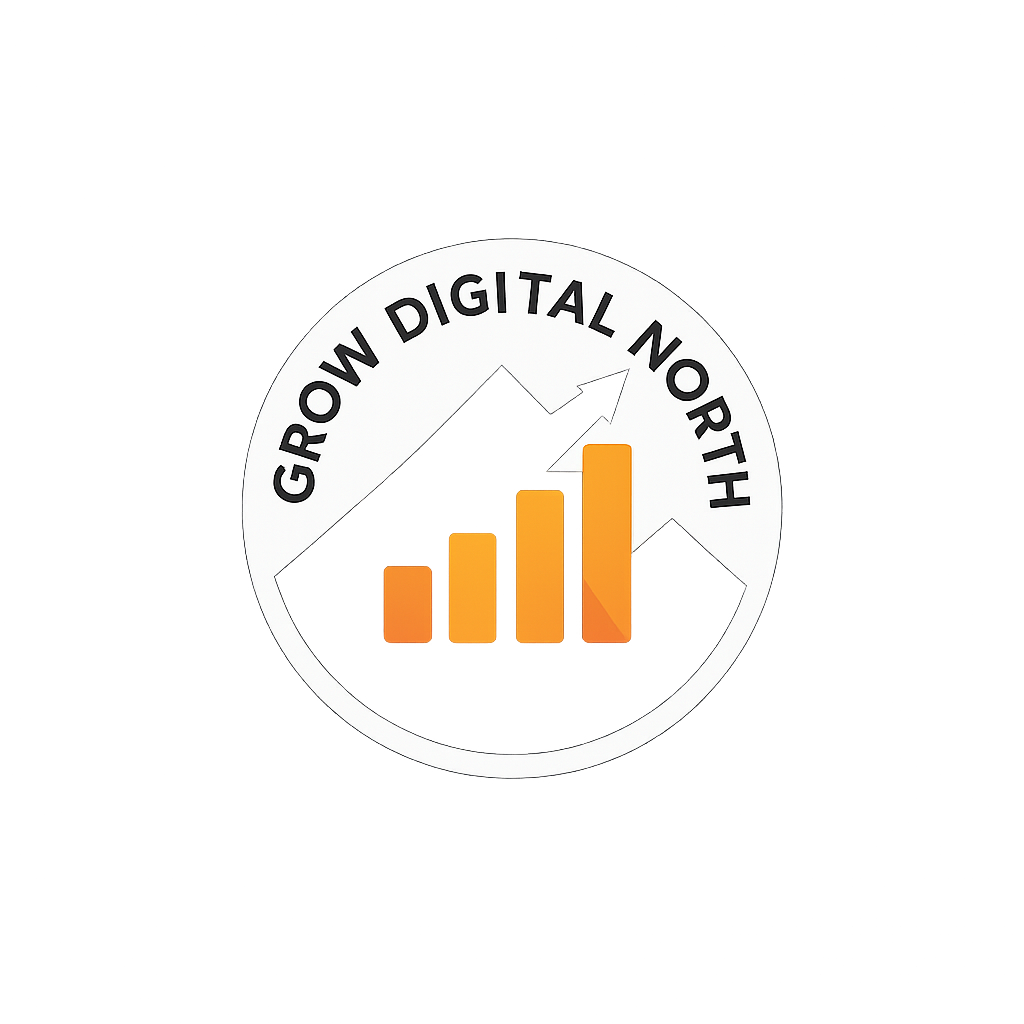Use Cases for Setting Up Enhanced Conversions for Leads
1. Improving Conversion Tracking Accuracy:
Enhanced conversions help improve the accuracy of conversion tracking by capturing additional data (e.g., first-party data like email, phone number, and address) when a lead form is submitted on your website. This allows Google Ads to match conversions with users more accurately, leading to better campaign optimization.
2. Maximizing ROI with Better Attribution:
By providing more accurate data, enhanced conversions allow you to attribute conversions to the right campaigns, keywords, and ads. This is especially useful in lead generation, where conversions may take longer to materialize (e.g., after lead nurturing). Enhanced conversions provide better visibility into how your ads contribute to lead generation.
3. Targeting More Effectively with Customer Data:
If you integrate CRM data (e.g., customer emails or phone numbers), Google can create better audience segments and optimize ad delivery based on your actual customer data. This can help target users who are more likely to convert into leads.
4. Improving Lead Quality Insights:
Enhanced conversions provide more granular data, such as which leads came from which specific ad. This allows you to identify high-quality leads and optimize for those rather than just tracking overall lead volume.
5. Retargeting and Lookalike Audiences:
Enhanced conversions allow Google Ads to create retargeting lists based on accurate lead information and improve Lookalike Audiences, helping you find users who resemble your best leads.
Do You Need CRM Data to Target Your Ads for Enhanced Conversions?
No, you do not necessarily need CRM data to benefit from Enhanced Conversions. However, CRM data can significantly enhance the functionality and performance of enhanced conversions. Here’s why:
Without CRM Data: You can still use enhanced conversions by relying on data collected through website interactions (e.g., form submissions, call tracking, etc.). Google can match conversions based on user interactions such as page visits and form fills, but the data won’t be as precise as when CRM data is integrated.
With CRM Data: When you upload customer data (e.g., email addresses, phone numbers) to Google Ads, Google can better match the leads to real users across devices, helping you track conversions more accurately. This also allows for better campaign targeting and segmentation.
Thus, while CRM data isn’t a strict requirement, it can greatly improve the accuracy and effectiveness of your lead generation campaigns.
Configuration Using Google Tag Manager (GTM):
To implement enhanced conversions using Google Tag Manager (GTM), follow these steps:
1. Set up the Google Ads Global Site Tag (gtag.js):
First, you need to add the Google Ads global site tag to your website if it’s not already set up. In GTM, create a new Tag of type Google Ads Conversion Tracking. Enter the Conversion ID and Conversion Label provided by Google Ads.
2. Enable Enhanced Conversions:
Within your Google Ads tag in GTM, enable enhanced conversions by toggling the Enhanced Conversions option. This is usually found in the settings of the Google Ads conversion tag.
3. Capture User Data (First-Party Data):
In this step, you need to capture the first-party data (such as email, phone number, etc.) when a user submits a form or takes a valuable action on your website. To do this:
Use JavaScript or GTM variables to capture the form submission data (such as the email or phone number).
Map this data to the correct data layer variables.
Example of data layer push for email:
window.dataLayer = window.dataLayer || [];
window.dataLayer.push({
‘event’: ‘formSubmission’,
’email’: ‘user@example.com’ // Example email captured from form
});
4. Modify the Google Ads Conversion Tag in GTM:
Within the Google Ads tag, you will need to configure the “Enhanced Conversion” parameters.
For Enhanced Conversions, select the appropriate data layer variables (like email or phone number) that were pushed earlier. GTM can send this information to Google Ads when a conversion occurs.
5. Verify the Setup:
Use the Google Tag Assistant or Preview Mode in GTM to verify that the enhanced conversion data is being sent correctly. Ensure that your conversion tags are firing when a form is submitted and that the first-party data is being captured and sent along.
6. Testing and Validation:
You can test the enhanced conversions by using Google Tag Assistant, Chrome’s Developer Tools, or other tracking tools to ensure that conversion data, including the first-party data, is sent to Google Ads. You may also want to use Google’s Tag Manager preview mode to see if the data is properly captured and sent.
Key Considerations:
Data Privacy Compliance: When using enhanced conversions, it’s important to ensure that you’re complying with data privacy regulations (like GDPR, CCPA). Be sure to get user consent for capturing and sending personal data.
Matching Rate: Keep in mind that the effectiveness of enhanced conversions depends on the amount of first-party data you’re able to collect. The higher the match rate, the better the system can optimize your campaigns.
By using enhanced conversions with GTM and optionally integrating CRM data, you can significantly improve the precision of your lead tracking and campaign optimization, leading to more effective Google Ads performance.
Get in touch